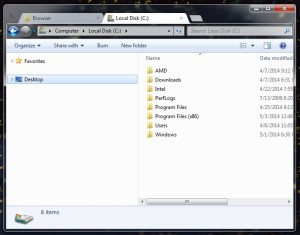Windows 8 Key Issues
Windows 8. Just saying that conjures up visions of death, famine, and all the other horribles of the world. My dealing it with today was no different. To be fair, installing it is a breeze, especially if the install source happens to be from a USB 3.0 flash drive plugged into a 3.0 port. My issue today was with installing it from scratch on a system that had a failed hard drive.
You see, this system originally had Windows 7 on it, and had been upgraded to 8. Fine, whatever, the Windows 8 key was in a text file on the desktop. Backed up all the data, replaced the failing drive, installed Windows 8 and got all the data transferred over no problem. However, out of habit from older editions of Windows, I don’t activate Windows until I have every last driver installed on the system.
So color me surprised when I entered the key that I knew worked and got an error. Reading the error code, it was 0xC004F061, and the flavor text to go with it was “The Software Licensing Service determined that this specified product key can only be used for upgrading, not for clean installations.”
Ugh.
So here I am, system all ready to be used, 300+ GB of data transferred to it, all updates installed including 8.1, and I face the prospect of having to wipe it all away to install Windows 7 using the sticker on the case and then upgrading it to 8.
Yeah, no.
I can understand the reasons behind selling an upgrade license at a reduced rate to entice customers of older OS’s into upgrading and using the latest and greatest (pffhahaha) edition of Windows. I really can. But having me start from scratch just to jump through these hoops does not sit well with me. So naturally, I turn to the all-mighty, all-knowing God that is Google, and see how many others have suffered at this licensing quandary, and if there was a solution better than going from Windows 7 to 8 again.
Yes, there is. And it’s easy! Hurray! All one has to do is start regedit, and surf over to HKEY_LOCAL_MACHINE\Software\Microsoft\Windows\CurrentVersion\Setup\OOBE
Once there, there should be an entry named MediaBootInstall with a DWORD value of 1. Change this to read 0. “Easy easy easy!” you might be shouting. Well, you should shut up for now, as we aren’t finished. The next part is simple: open an elevated command prompt and type slmgr /rearm. You should get a popup declaring success, and a request for you to restart. In this case, I wholeheartedly encourage you to heed its advice and restart the system. Once you do, Windows activation should be more accommodating in your quest to use an upgrade key for a clean install.
Thanks for the help, random posts on the internet!
The keyboard and the KVM
While using my work computer for the last year, I’ve had to use a KVM with it in the interests of conserving space on my desk. Working on a client’s computer while being able to use my main mouse and keyboard is a treat, with one caveat: having to press the physical button on the KVM to switch between my computer and the clients computer.
“But wait”, you might ask, “most KVMs have a keyboard toggle. Why not use that?” A fair question, and one I already failed at tackling. My work computer is running Kubuntu. Everything works great on it…except Scroll Lock on the keyboard. And guess what my lil’ Trendnet TK-207 KVM needs to switch inputs?
Scroll Lock.
So after putting up with physically pushing the button, a recent desk cleanup and re-org has left me moving my KVM slightly out of reach. 2 hours of having to lift my ass out of my chair made me realize I was stupid and should finally address the issue of my KVM not have a soft toggle.
To Google!
Researching the issue, I found a lot of other Ubuntu users who can’t use their Scroll Lock key on their keyboard. Lame. One of the fixes I found allowed the LED to toggle once upon when the key was pressed. Nifty, but useless for me as it doesn’t engage the KVM. The commands were
“xmodmap -pm” to show if mod3 is already blank and then
“xmodmap -e ‘add mod3 = Scroll_Lock’” to assign Scroll Lock to the empty mod slot
This worked to allow the LED to flash on and off…and not much else. Ugh. Next fix was a script to run that was possible to assign to a hotkey.
xset led named “Scroll Lock” && sleep 0.2 && xset -led named “Scroll Lock”
It actually worked zomg!!11one1. But this doesn’t actually fix anything, just a nifty workaround to double press the Scroll Lock function. I want all the keys I purchased on my keyboard to work, dammit. The thread I was reading about this issue (https://bugs.launchpad.net/ubuntu/+source/xserver-xorg-input-evdev/+bug/912044) then had one final command that might work. Crossing my fingers, I copied and pasted it into my terminal….
Success.
The joyous command: “sudo kbd_mode -u”
My Google-Fu reveals that kbd_mode “reports or sets the keyboard mode”. The “-u” switch sets the mode to UTF-8 mode (UNICODE). Neat.
So now I can switch effortlessly between computers. This will literally save me minutes per year. And people say laziness is a bad thing…
Tabbed Windows Explorer Browsing
In my never-ending quest for fun/useful programs, I recently stumbled upon one named Clover (http://ejie.me/), which adds tab functionality to Windows Explorer under XP/7/8 (if you’re using Vista, I feel bad for you son).
Doing a fresh load of my copy of Windows 7 and not having Clover installed, I realized how dependent I was on a tabbed Explorer experience for maximum file-handling enjoyment. There’s also a Bookmarks bar (not pictured) in case you have specific locations you need to jump to quickly.
A modest $10 donation link is included in the Settings menu. Other than that, I have noticed nothing annoying or concerning in the last 2 months of use. Try it out!